
In live production, there are no second chances. Whether it’s a concert, theater performance, or other event, every component of your AV signal chain must deliver flawless sound. Dante, the leading Audio and Video over IP (AVoIP) solution, ensures that your AV is transported with premium quality, ultra-low latency, and unmatched reliability.
With products available for every step in the signal chain, from microphones and mixing consoles to amplifiers, speakers, and recording devices, Dante provides seamless interoperability across over 600 manufacturers and 4,000 products. Dante’s easy integration, compatibility with common network equipment, and massive channel capacity make it ideal for events of any size, from intimate performances to large-scale productions.
But unlocking Dante’s full potential goes beyond hardware and specs—it’s about building a reliable, efficient workflow. Whether you’re a seasoned audio engineer or just getting started with AVoIP, the tips in this guide will help you streamline setup, avoid common mistakes, and get the most out of your system every time.
Let’s dive in and fine-tune your Dante setup for success.
Build a Solid Foundation
- Plan for the future: While simple Dante setups can run on unmanaged switches, a managed switch is a better long-term choice. Unmanaged switches can include settings like Energy Efficient Ethernet or misconfigured IGMP, which may impact performance. Managed switches give you control and flexibility as your AV system grows.
- Smart network design: For optimal Dante performance, use a star layout instead of a daisy chain. Star networks connect all devices to a central switch, minimizing switch hops, reducing latency, and reducing single points of failure. This means easier troubleshooting and a more reliable system overall.
- Organize with labels and color: Label both ends of each cable with details like device name, VLAN, port, and network (Primary/Secondary). Add color-coding for device types or to distinguish VLANs or different networks to make things even clearer. It’s a simple way to speed up troubleshooting, avoid mistakes, and recover quickly if issues pop up.
- Addressing your network: DHCP is the easiest and most reliable option for Dante, automatically assigning IP addresses, and most managed switches can act as a DHCP server. Use static IPs with caution—they’re prone to human error and harder to reconfigure. Link-local works automatically without DHCP but may limit some device features.
- Segment with VLANs: When Dante shares a network with non-Dante video, lighting, or other data, VLANs help reduce congestion and prevent interference. They keep latency low and sync tight—especially useful in large venues or complex setups with different traffic types that require different network management.
- Redundancy, done right: Dante’s built-in network redundancy ensures glitch-free audio failover if a cable is unplugged—no dropouts. To avoid network loops, first confirm the primary network is working and devices are set to “Redundant” Mode (not “Switched”) in Dante Controller. Then bring the secondary network online.
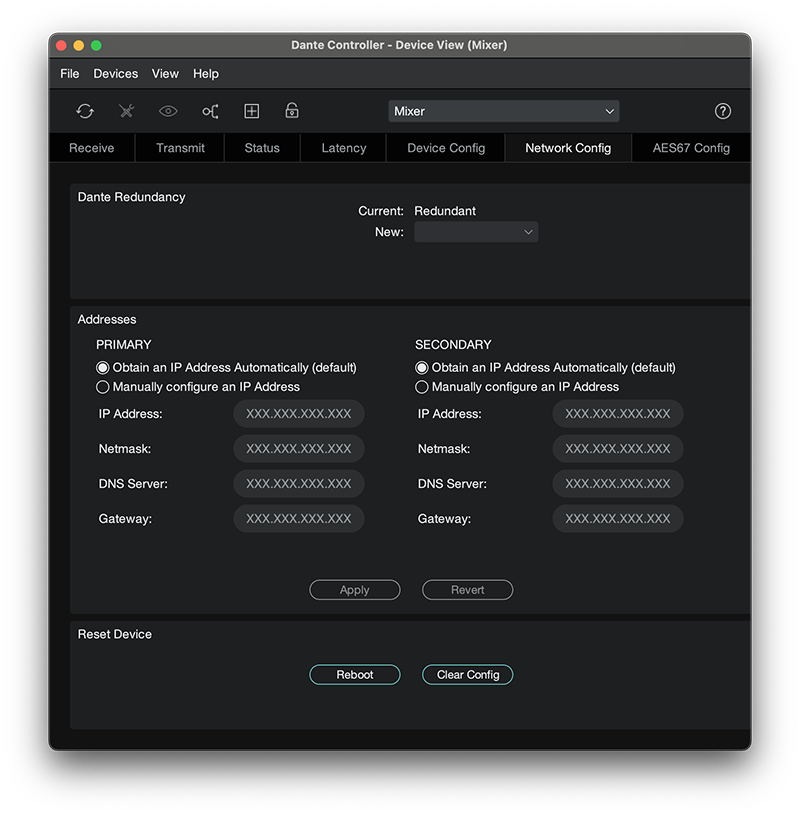
- Naming makes life easier: Clear, consistent device names simplify navigating your Dante system and make it easier to utilize Dante Controller’s search and filter tools. Always name devices before creating subscriptions—renaming later can break existing routes, as Dante remembers connections by device name.
Dialing In Your Dante System - Selecting a Clock Leader (or not): Most Dante devices can act as clock leaders, and a dedicated clock isn’t usually needed. Dante’s Best Clock algorithm automatically picks the optimal device—so manual selection isn’t necessarily required unless you’re syncing to non-Dante systems or working in a large network where selecting a central device can reduce delay compensation and improve stability.
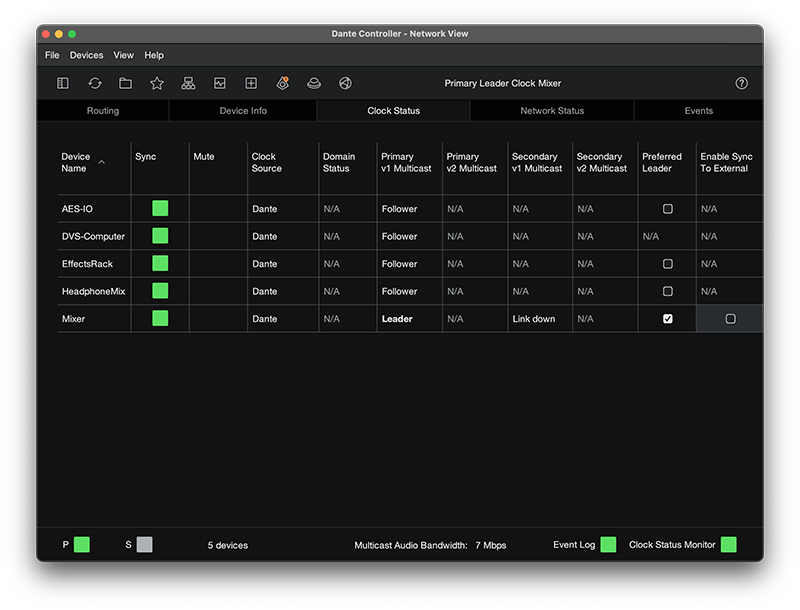
- Syncing with external clocks: When integrating AES3/EBU or MADI devices that require word clock, configure the connected Dante device to Sync to External, set it as the Preferred Leader in Dante Controller, and verify clock settings on the device itself. For PTP v2 network clocks, enable AES67 Interop on a key Dante device to sync and act as a boundary clock, keeping all other Dante devices in sync.
- Make the most of multicast: Multicast helps you conserve bandwidth and avoid hitting Dante flow limits. Use it for low channel counts sent to many devices, like a venue’s distributed audio system, or large channel counts sent to a few locations, like stage feeds to mix, monitor, and recording positions. It’s also ideal for video sent to multiple screens.
- Manage multicast when needed: If audio multicast traffic nears 100 Mbps or video multicast is present, use IGMP Snooping to control traffic and prevent overload—especially on 100 Mbps devices. For Dante-only networks with little to no multicast traffic, IGMP configuration is usually not required.
- Optimizing Dante Latency: Latency is the travel time for audio packets between transmitters and receivers—early arrivals are buffered for precise playout timing. It’s not system-wide, so use ultra-low (<1ms) latency for stage monitors, and 1ms for less time-sensitive paths. For phase-critical paths, set all involved devices to the same latency.
- Chanel Subscription Shortcuts: Dante’s routing matrix makes signal flow simple, but clicking individual boxes can be tedious for large setups. Save time by holding Ctrl and clicking at the device intersection to subscribe all channels 1-to-1. (Use Shift + Ctrl to unsubscribe) You can also drag & drop channels from a device’s receive tab menu for efficient multichannel routing.
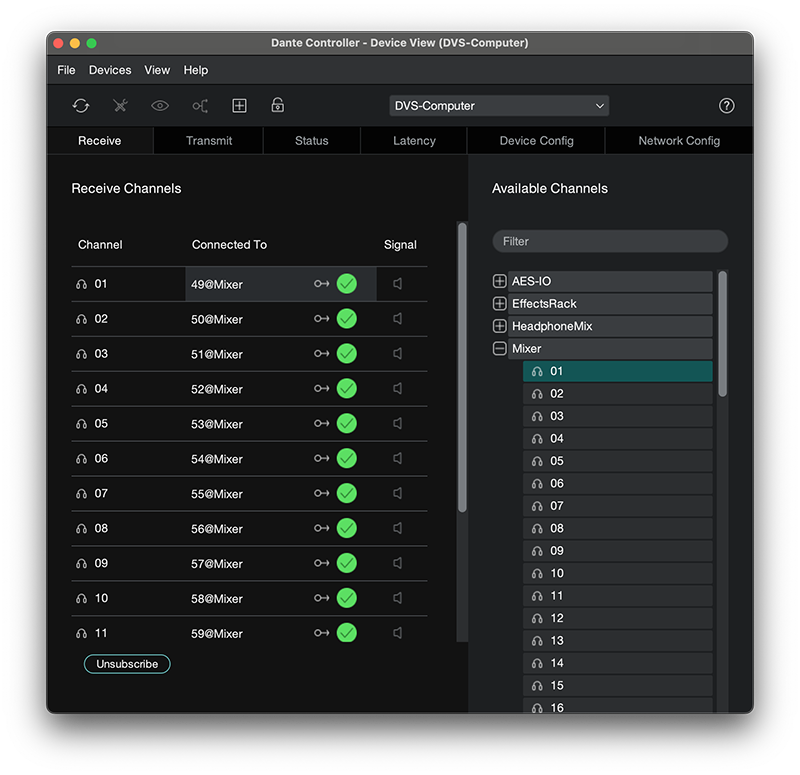
Final Checks for Show Day Confidence - Test Before You Go Live: Thoroughly test your Dante system before showtime to catch issues early. Confirm all subscriptions are green, there’s only one clock leader, no late packets, and audio is flowing and sounding as expected. Once tested, avoid making changes to ensure a smooth event!
- No Updates on Show Day: Dante Updater makes firmware updates easy across many devices. While matching versions aren’t required and most updates are backwards compatible, device-specific changes can still cause surprises. To keep your system stable and performing as expected, hold off on updates until after the show.
- Backup with a Preset: Once your Dante system’s running, save a preset to return to a known good state. Short on time? Capture only what you need—fewer devices mean faster recalls. You can even save just channel names, perfect for quick console swaps.
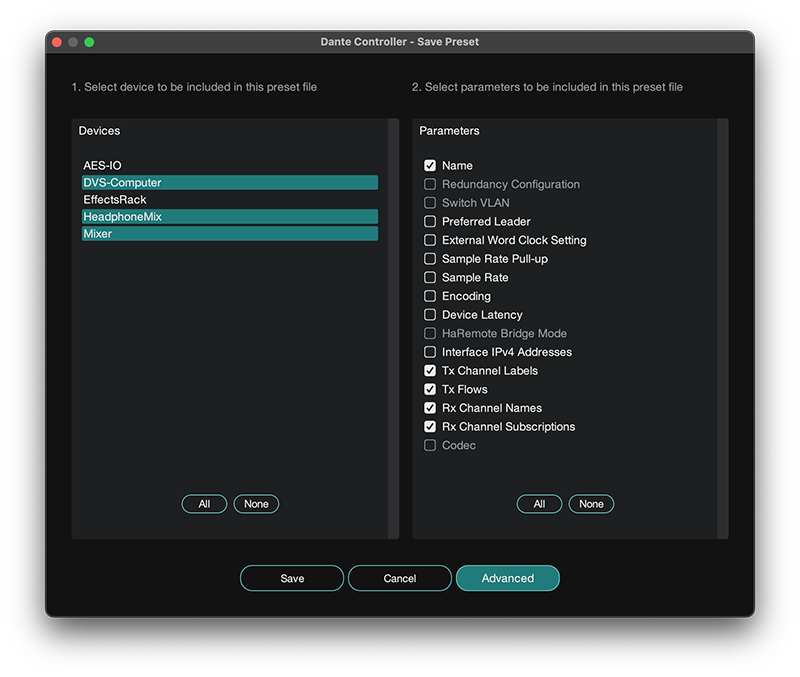
- Planning for guest gear: Leave spare switch ports and space in your IP range for guest or rental devices. If a device has a static IP outside your range, use Dante Controller to find it. To connect, but not merge, two Dante networks, use a bridging device to keep clocking and control paths separate.
Troubleshooting Like a Pro - Device Not Showing Up? If a device doesn’t appear in Dante Controller’s Routing tab but shows up in red or orange in the Device Info tab, it may be out of IP range—double-click to view its address, match your computer’s IP, and reassign it. If it was enrolled in a Dante Domain, isolate it on the network, then clear domain credentials from the Devices menu when it appears.
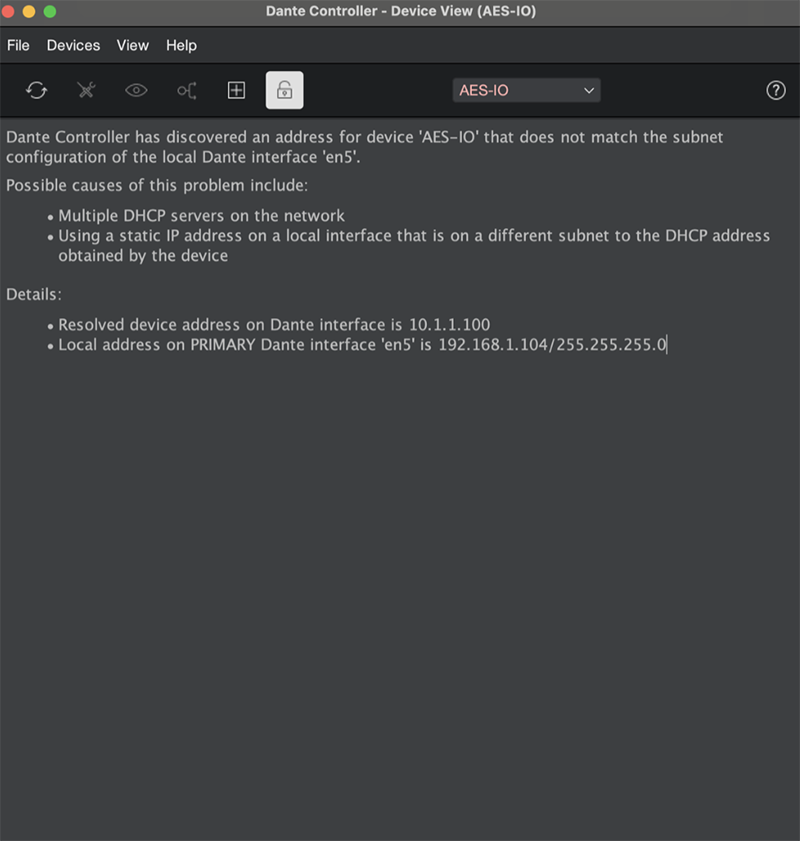
- Seeing Multiple Clock Leaders? If you spot multiple clock leaders in Dante Controller, it’s often due to multicast traffic not flowing properly. Try turning off IGMP snooping—if that fixes it, double-check your switch settings. If your network doesn’t need multicast management, it’s fine to leave snooping off.
- No Audio? Start Here: If you see a green subscription checkmark but hear no audio, check the Signal Presence indicators in the Device Transmit and Receive tabs in Dante Controller. No signal? The device may be muted or internally misrouted—like a wrong bus assignment or disconnected input.
- Seeing Dropped Packets? If you notice dropped packets in the Network Status or Device Latency tabs, try increasing device latency. But if it’s already set to 1 ms and you’re under 10 switch hops, check for switch management misconfigurations. In congested networks, enabling QoS can help prioritize Dante traffic to avoid dropouts.
- Use AVIOs to Expand and Test: Dante AVIO adapters connect non-Dante gear like analog mixers or wireless mics to your network. They’re perfect for overflow rooms or quick audio extensions. AVIOs also double as handy test tools—use them to verify audio paths and troubleshoot issues.

Unlock the Full Potential of Dante
- DVS: Record Without Extra Gear: Dante Virtual Soundcard lets you record multitrack audio or run virtual soundchecks straight from your laptop—no hardware needed. If you’re using DVS Pro or a transferable license, it needs periodic internet access, so check in ahead of show day to avoid last-minute issues.
- Fast Video Integration: Need video in green rooms or overflow spaces? Dante AV routes video just like audio in Dante Controller—no new workflows. It runs on the same network as your Dante gear, so setup is quick and clean, with no extra cabling or added system complexity.
- Remote Monitoring Made Easy: Dante Director lets you monitor and manage Dante systems remotely – great for venues and houses of worship. Check system health, tweak settings, and fix issues while off-site. With API integration, you can trigger routing changes via tools like Stream Decks for simple, one-button control by volunteers.
Trusted Where It Matters Most
In live production, the stakes are high—and Dante rises to the challenge. From touring rigs and festival stages to theaters and corporate events, it delivers the speed, scalability, and rock-solid reliability engineers count on when every second matters. With seamless device integration and real-time adaptability, Dante lets you stay focused on the show, not the network.
While this guide shares tips to get you started, there’s always more to explore. The Dante Certification Program offers free, comprehensive training on everything from basic setup to advanced network design and troubleshooting. Whether you’re refining your skills or building confidence in new workflows, training helps you move faster, prevent issues, and unlock the full power of Dante.
Dante doesn’t just connect your gear—it’s a complete platform that empowers engineers to streamline workflows and manage complex systems with confidence. Because in live sound, success comes from more than just great equipment. It comes from knowing how to make it work, every time.



